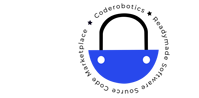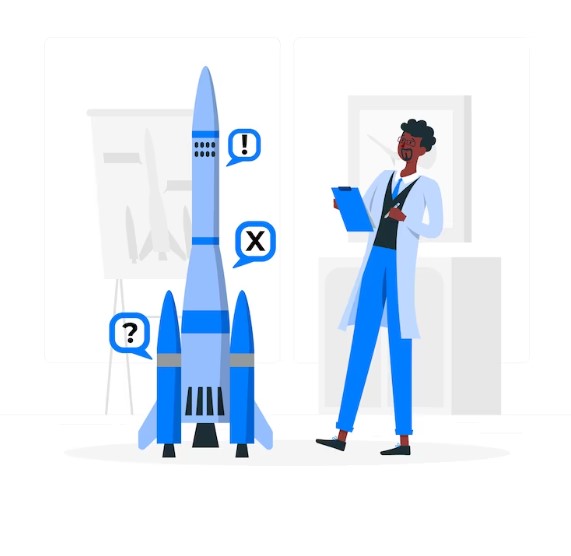Simple Strategies for Updating Pages to Boost SEO
You’re a Digital Marketer or SEO Strategist trying to figure out how to maximize your traffic or conversions without spending a ton of time or cash. You know how pricy new content campaigns can be, especially if there’s an agency involved. And your CFO has their eye on every penny.
But you don’t always need new content. You already have a bunch of pages on your site that could drive the same value as spending money on net new content. Some of those pages are gathering dust and not driving conversions right now — but you can change that.
Why Should I Refresh Content?
Looks like B2B SaaS companies allocate significant funds towards producing new content, often exceeding $6,000 per month for an average campaign.
Instead of dismissing the idea, it would be wise to explore the possibility of enhancing the content you have already published. It is highly likely that you possess existing pages capable of delivering greater value with minor adjustments. These improvements can range from fixing broken internal link URLs and updating metadata to adding new sections.
Having established an initial foundation of content, it is crucial to shift focus towards refreshing and revitalizing existing content. By keeping it relevant, up-to-date, and optimized, you can maximize its effectiveness.
How do I Identify Which Pages to Update?
Here is a compilation of strategies for pinpointing pages that require updating. These can be carried out manually utilizing complimentary tools such as GA4 and Google Search Console.
1. Pages that Used to Drive Traffic but No Longer Do.
These pages used to bring in visitors, so you know they were valuable at some point. Evaluate where traffic was coming from and why it stopped — it may have been increased competition for search terms or changing trends. Whatever it may be, it’s worth a look to understand if you lost traffic because your ranking dropped and if your page needs a refresh to boost it back up.
How to find them on Google Analytics: Go to Reports — Engagement — Pages and Screens — Type in the Page Name
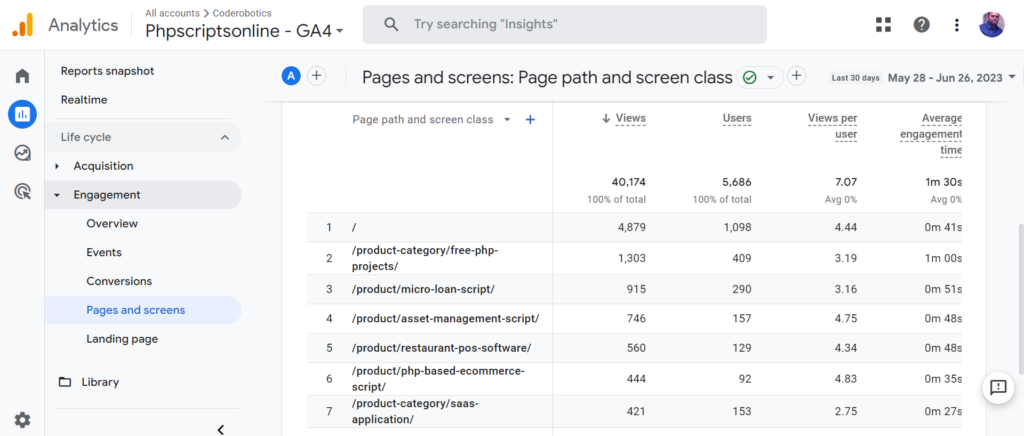
2. Pages Ranking Low for More than One Unrelated Keyword.
The page is trying to do too much and rank for too many keywords. If your page is not ranking well for its target keyword but is ranking for many separate, unrelated keywords, it may be trying to do much. It might be better to split the page into multiple more targeted pages.
How to find them in Google Search Console: Go to Search Results — Go the Pages tab — Turn on “Average Position” up top — Look for unrelated queries
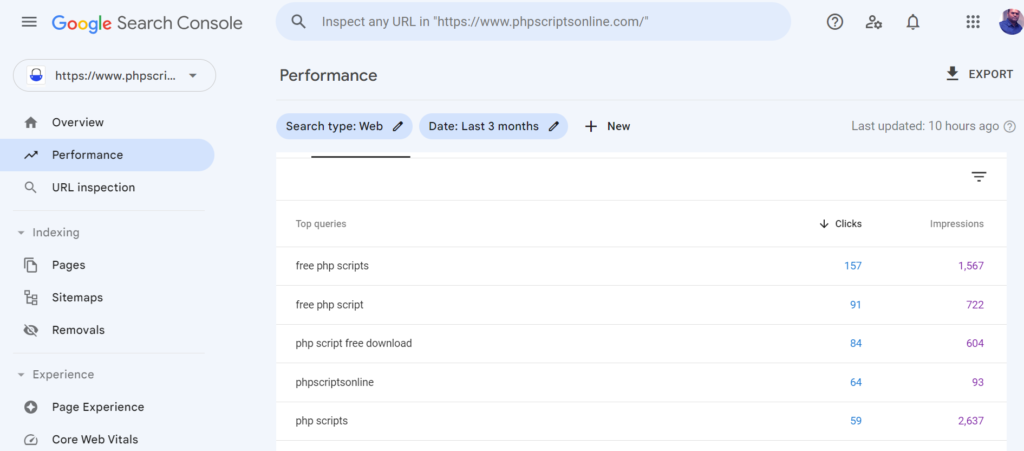
3. Pages with High Engagement but Low Traffic
This means people like it but don’t know how to find it. Most visitors spend a fair amount of time on the page, meaning they’re actually reading it. That also means you have a high chance of making them take the next step of clicking on a CTA and converting — subscribing to a newsletter, signing up for a demo, etc.
This is a “money page” but not enough people are visiting it. You have a distribution problem.
How to find them on Google Analytics: Go to Reports — Engagement — Pages and Screens — Customize Report — Metrics — Add Metric — Type “Engagement Rate” — Look for pages with a high Engagement Rate but low numbers of Views
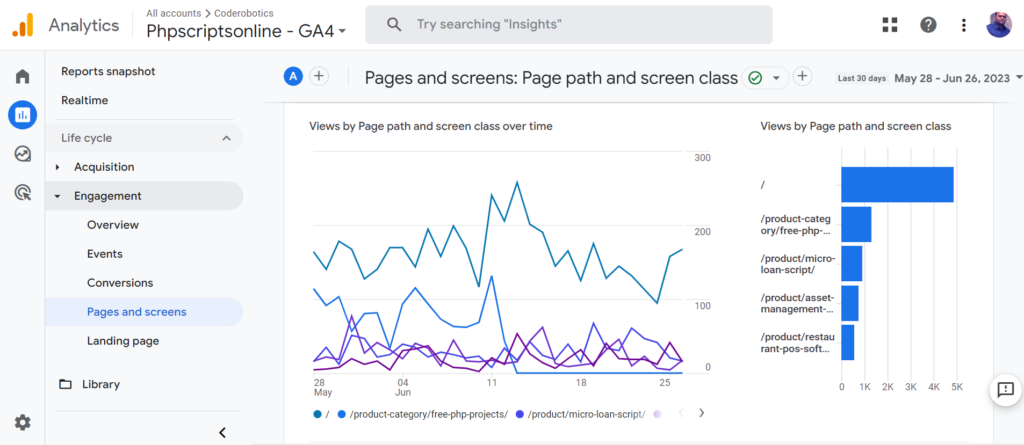
4. Pages that Are Almost Ranking
Oh, so close! You published a page, and it’s not quite there. It needs a little push to get into the top 3 positions on Google. These positions usually receive more than half (54.4%) of all clicks. Pay extra attention to these pages and see if you can push them into the top three.
How to find them in Google Search Console: Go to Search Results — Go to the Queries tab — Click on the page you want to view — Select “Average Position” up top — sort by Position and check for pages in the 5 to 20 range.
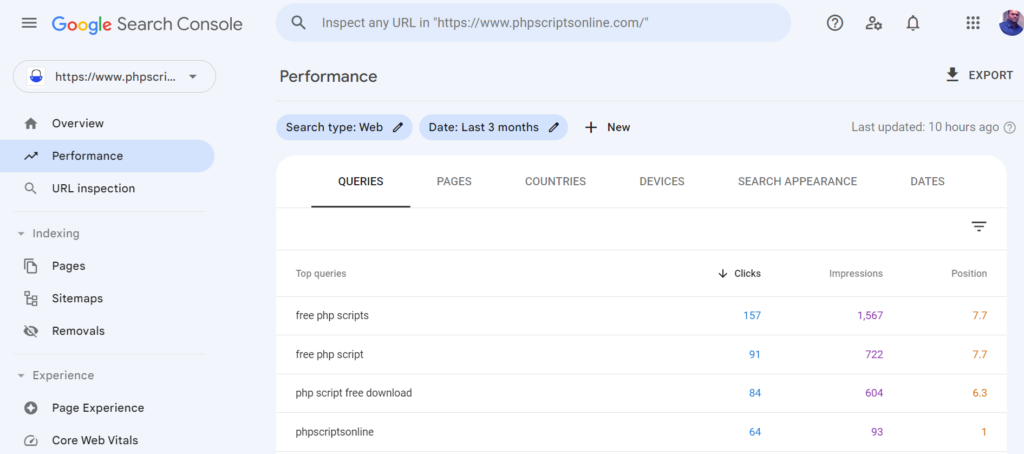
5. Multiple Pages Ranking for the Same Keyword
This is also known as “keyword cannibalization.” This happens when pages on your site compete for the same keyword.
This can negatively impact a website’s SEO efforts, as search engines may struggle to determine which page to rank for that keyword. You’d benefit from combining them to improve the search ranking of the combined page.
How to check for keyword cannibalization: Type “site.yourwebsite.com (topic)” into Google — you’ll be able to spot any similar articles from your site.
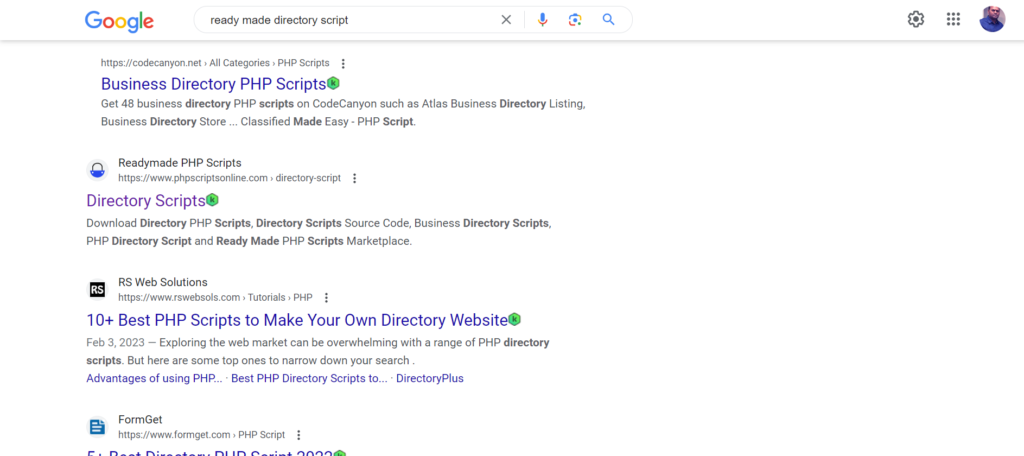
You probably want to run this sort of audit process outlined above at least once a month. This is A LOT of work to do on regularly, probably taking up a day or two of your time. You can waste time manually wading through data using Google Search Console and GA4. Or send us message our team of content specialists can help you audit your website and identify these pages for you.